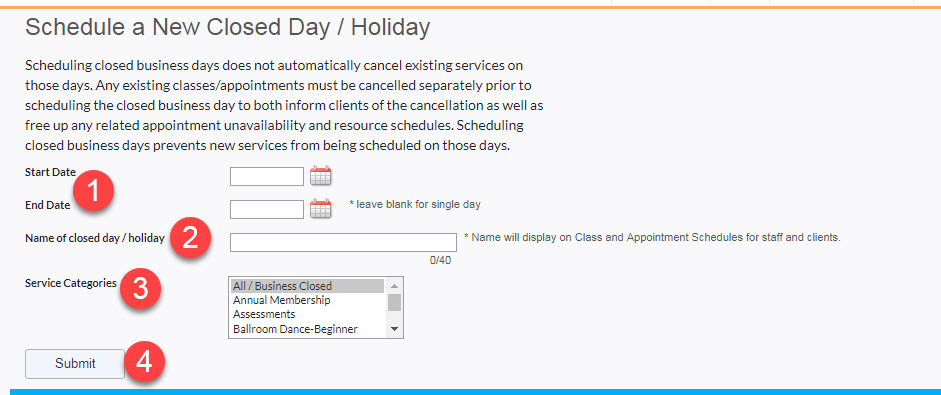A closed business day removes availability from your staff schedule so that clients won't be able to schedule services. Because scheduling a closed business day does not cancel previously booked services, you'll need to cancel any existing reservations first.
Before you start
- You need to use the Schedule at a Glance report to make sure that none of your clients were booked on the day you want to close your business. If they are, then you will need to early cancel their appointments and reservations.
- Closed business days do not display on the business app.
- If the No Registrations Rate feature is enabled (meaning your teachers are paid for scheduled classes that go without any client registrations), you will need to cancel those classes. Otherwise, your staff will be paid for each class on the closed day.
Contents
- Locate the "Schedule a Closed Business Day" screen
- How to schedule a closed business day
- To schedule a partial business day
- Things to know
- Related Articles
Locate the "Schedule a Closed Business Day screen"
There are a couple of different ways to access the "Schedule a New Closed Day/Holiday" screen in your site:
Option 1: From the Class and/or Appointment Schedule
- From the Classes/Appointments tab, click the Tools menu at the top right of your screen.
- Choose Schedule a closed business day from the menu.

Option 2: From Manager Tools
- Click on the Home tab, select Manager Tools from the submenu, and choose the Settings drop-down.
- Under Business Settings, select "Schedule a Closed Business Day".

How to schedule a closed business day
After you click on "Schedule a New Closed Day/Holiday" follow the instructions below:
- Enter the Start Date and End Date for the closure.
- Give the closed day(s) a description, such as "Memorial Day," "Remodeling," "Moving Locations." Make sure to limit your description to forty characters.
- If you want to close all of your services, then choose All/Business Closed from the multi-select menu. Or, if you only want to close specific service categories, then you can hold down the Ctrl key on your PC (or the Command key on your Mac) and select just the service categories that you want to close. Any service categories you have not selected will remain open for business on the closed day.
- Click Submit.
To schedule a partially closed business day
To schedule a partially closed day, you will need to make sure the specific classes for that day are canceled and also add unavailability to those specific staff members on their appointment schedule. This way no classes can be accidentally scheduled during these partial closed times.
Back to top
Things to know
- The Total Capacity at the bottom of the class schedule will only reflect closed business days if you first cancel the class, then schedule a closed business day.
- Scheduling a closed business day for a specific appointment service category will not create a visual indicator on the appointment schedule in business mode. If a staff member attempts to book an appointment in the closed service category, a message will appear stating that the appointment service category is closed for the day.
- To learn how to remove a scheduled closed business day, click here.
Back to top
Related Articles
- Classes: Cancelling deleting, or hiding classes
- Canceling & deleting scheduled classes (video tutorial)
- How to make a staff member unavailable on the schedule?
- Appointments: Cancelling Appointments
Back to top