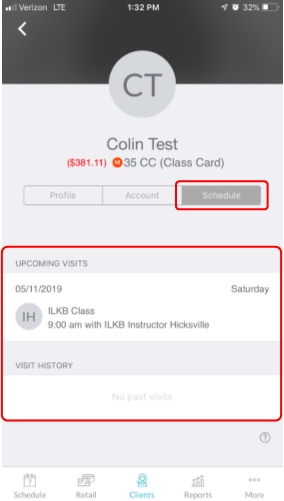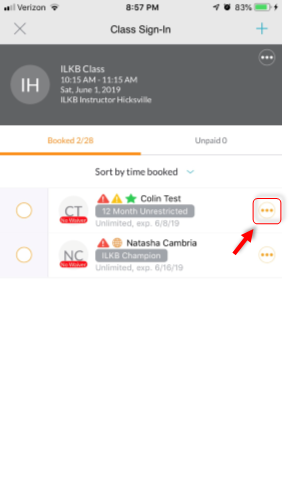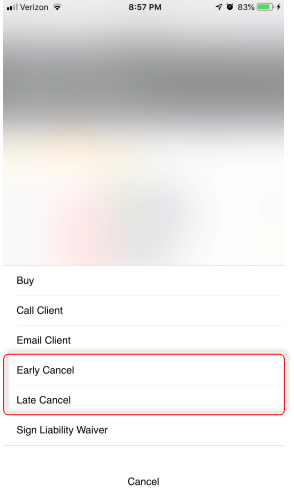Learning objective:
The MINDBODY Business App is a valuable way to help operate the studio on a day-to-day basis, facilitating new Membership sales, customer account management, and running some basic reports. The Business App is not intended to be the primary method of running MINDBODY for your studio, but is a great solution for creating a new member, making a sale, or checking sales figures if a computer is not available, or on the go.
Since the Business App is very expansive we have broken the Business App training material into individual tutorials focused on individual features of the app such as Retail, Clients, and Reports.
This tutorial will concentrate on the Clients features.
Searching Customer
- Once you have logged in to the app click the Clients icon in the bottom section of the screen.
- Search for and select Existing Client if the customer is already in your studio's MINDBODY database
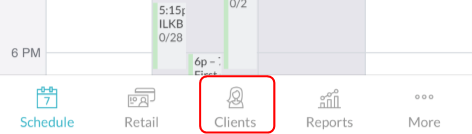
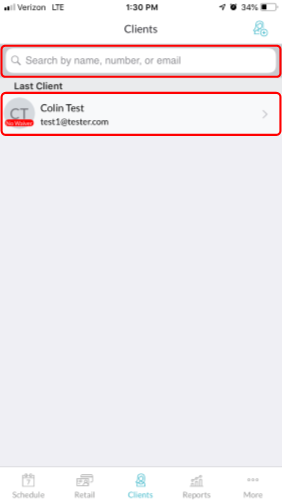
Liability Waiver
- If the customer has not yet signed the Liability Waiver you will see an error No Waiver on the Profile page
- Tap Liability waiver not signed on the Profile page
- Tap I Agree
- Turn the mobile device screen sideways and use your finger to sign on the signature line
- To reattempt the signature, tap the X in the upper right corner
- If the signature is satisfactory, tap NEXT
- The profile page will read Liability Waiver Complete!
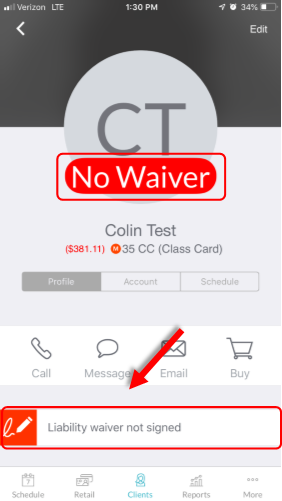
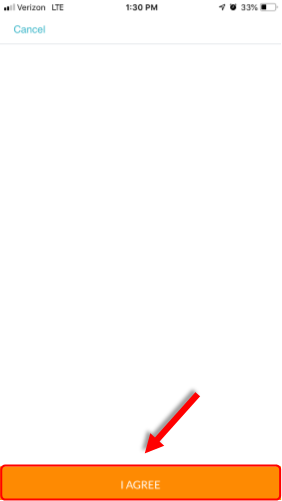
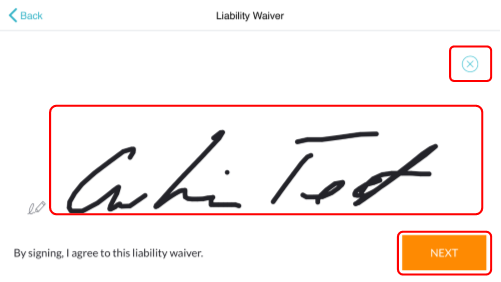
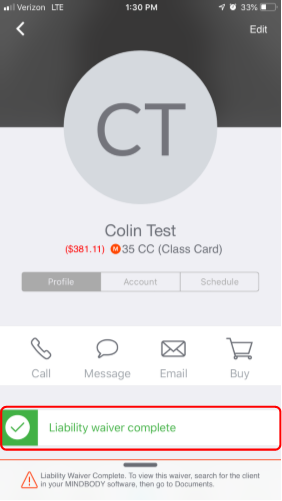
Account
- The Account page displays all active class passes including:
- Pricing option title
- Expiration date
- Remaining sessions
- Scroll down the page to uncover the customer's Purchases and Account Balances
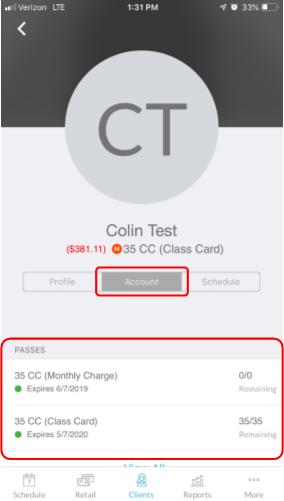
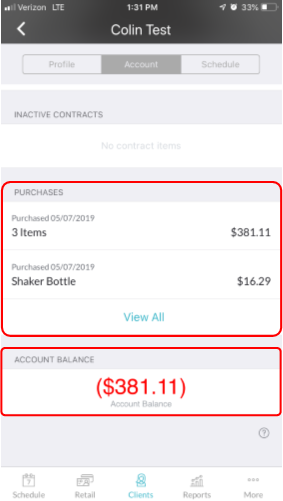
Schedule
- The Upcoming Visits section shows all classes the customer is scheduled to attend, while the Visit History section shows all the customer's past visit history.
- To Cancel the customer's class attendance, tap on the class needing to be cancelled
- Tap the 3 dots to the right of the customer's name
- Select Early Cancel or Late Cancel