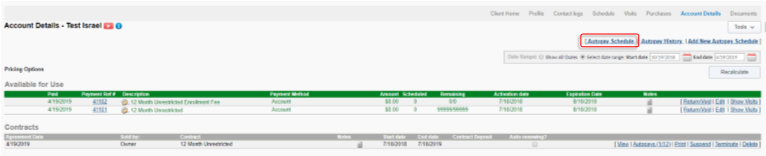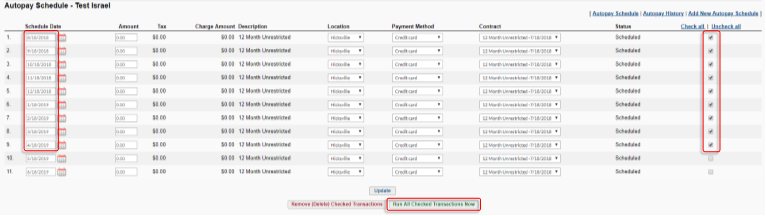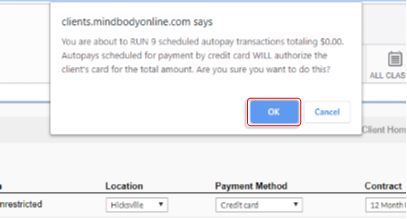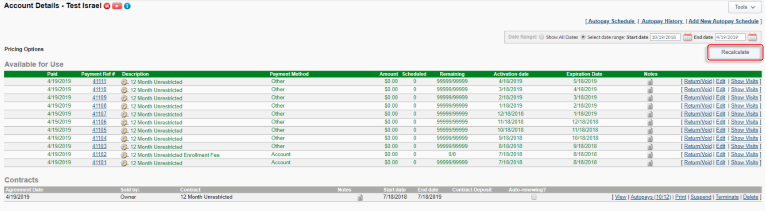Learning objective:
Some customer's memberships will not carry over during the conversion process. This is generally always due to data provided to MINDBODY form your current software provider. This is the process to manually add the 12 Month & 7 Month Unrestricted Memberships. There are seperate processes to manually enter the 35 CC & 65 CC Memberships as the processes do differ slightly.
Step 1: Sell the Missing Membership
- Go to the Retail tab and search for the customer
- Select the Contracts tab
- Select the appropriate membership (Contract)
- Make sure to be mindful of whether this was a monthly billed or Paid in Full (PIF) membership and apply the correct membership type
- Set the Contract Start date to be 12 or 7 months before the membership termination date
- Adjust all prices to 0.00. You will not need to collect payment as the contract was already paid off. If addiitonal payment is due stop this process and consult the 'Membership Missing After Conversion - Payments Remaining (12 Month & 7 Month Unrestricted)' process in the Learning Center
- Add Sale Notes to help explain the $0.00 sale
- Click Add Item
- Make sure the amount you are about to process is $0.00
- If you run a $0 transaction the credit card will not be authorized, and no merchant processing fees will be charged.
- Select CC (Key/Stored)
- If the customer's credit card information is not aleady stored add it here so it can be stored for future purchases. If the customer's credit card information is not available select an alternative payment method such as Account
- Select Save Print Receipt to complete the sale

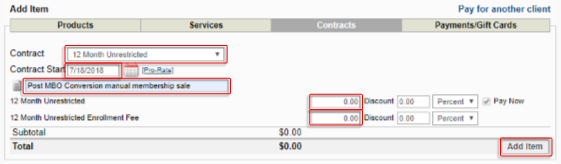
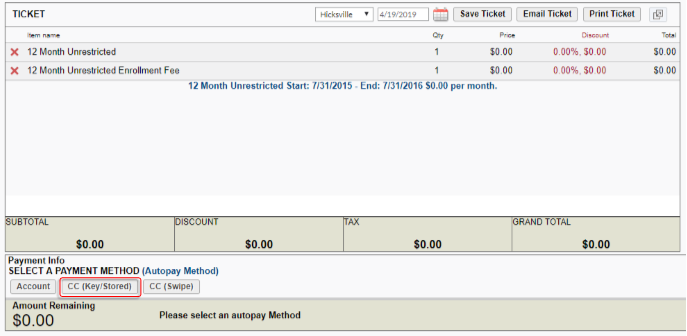
Step 2: Adjusting Future Payments
- Go to the customer’s Account Details page
- Click Autopay Schedule
- Click the checkboxes to the right of all the past autopays
- Note: These images were created on 4/19/19 so the next autopay date for 5/18/19 will remain unchecked and run as an autopay the next day.
- Click Run All Checked Transactions Now
- Click OK on the Autopay Run message
- Update the Amount of the monthly reoccuring Membership charge
- Click Update.
- From the customer’s Account Details page, click Recalculate