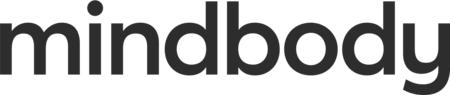We miss you!
Outline
People get busy! They get out of their routine, and that sometimes leaves the things they like to do, at the places they love to do them, by the wayside. As their spot for classes or well-being self-care, it’s our job to tell our clients when we want them back and to remind them of the value that we provide to their lives.
You’re also busy. You run a business. While your goal might be retention, it’s just not feasible to track down every client who you haven’t seen in a while.
Here’s where the best of both worlds comes in: the Marketing Suite Automations ‘We miss you’ communication. It’s a targeted way to tell your clients how you feel, and it also fits into both of your busy schedules, enticing them to come back home.
The ‘we miss you automation’ is a set and forget feature...
So, we’re going to set up and design the look and feel of the email, discuss options to encourage clients to make a purchase, then allow you to focus on other, important things while the Marketing Suite does the rest. Let’s get started!
- In your Mindbody site, go to the Marketing tab > the automations menu.
- Our goal is to send an automated email to our clients who we haven’t seen in awhile, so let’s find the square that says ‘45 Day reengagement’ > Click turn on .
Now we’re going to edit the email in the following steps:
Let’s look at the details on the right of the screen. We see the automation name at the top, and we see that it’s being sent to contacts who haven’t booked a visit in the last 45 days.
Next, let’s edit the emails the system will send to the client. Click on the pencil icon of the what to send section of the page. Then, click on the image of the email.
On this page, we have multiple options. The important things to make sure and update are the subject line, the image, the text, the incentive, and the call to action button.
Subject line:
You can choose from the set of premade titles, or you can type in your own.
Image: Click on the picture and click ‘edit image’ to change it. From there, choose upload image. You’ll have a number of options to choose from under the stock images, any of your social accounts, unsplash, which is a copyright-free image library, or direct from your computer. Click update when you’re finished.
The text: Hover and click into any text box to change the wording and font or style.
Incentive: Don’t forget one of the most important edits you can make to this email- adding the offer. It’s important to incentivize clients to come back with a promotion. However, we recommend against giving something away for free because it generally just brings clients back one time, rather than creating a loyal customer.
Call to action button: Click the call to action button, and add the text that will show on the button. Keep it short and snappy, so clients will want to click on it. Additionally, can also change the button color by clicking on the color bucket menu and choosing the new color. Make sure to add the link to either your Mindbody booking site or the shopping cart where they can redeem their promotion and make a purchase.
Side note: This template not quite working for you? You can choose a different one that fits closer to the look and feel that you need by scrolling to the top of the screen and clicking on the back button, then choosing ‘continue’. The system will bring you back to the template library, and you can make a different selection. After you choose the new template, you’ll be directed back to the editor to make the necessary changes we discussed a few moments ago.
Click preview and test to make sure it looks just the way we want our clients to see it.
Then, click ‘finish’.
Everything is set. Click Save.
We did it! Select the orange button that says ‘looks good, turn it on!’