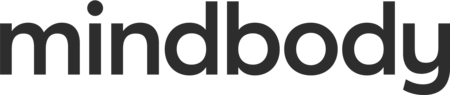How Do I View a Order's History?
Finding the details of an order, its appointments, and payments has never been easier. The history of the order and appointment (when it was created, when a deposit was paid, etc.) is now available directly in the order side panel.
It’s never been easier to look back at past orders and see what was done and what staff member made the change.
How to Access Order History
Order history can be accessed by clicking the Clock icon in the top right of the side panel.
You will then see a list of actions applied to this order to help you better understand the changes that took place during the order's life cycle.
What history is displayed?
Appointment History
- Appointment Created
- Appointment Booked
- Appointment Added (to order)
- Appointment Confirmed
- Appointment Checked-In
- Appointment In Service
- Appointment Cancelled
- Appointment No Show
- Appointment Updated
- Appointment Linked
- Appointment Unlinked
- Appointment Paid
Order Event History
- Order Created
- Order Split
- Order Merged
- Order Closed
- Order Voided
- Item Added
- Item Removed
- Item Refunded
- Employee Updated
- Price Overridden
- Price Override Removed
- Receipt Emailed
- Message (Email) sent
- Message (SMS) sent
Payment History
- Payment Captured by Merchant Processor
- Payment Declined by Merchant Processor
- Payment Initiated
- Payment Applied
- Payment Failed
- Tip Initiated
- Tip Applied
- Tip Failed
- Tip Distributed
- Hold Initiated
- Hold Applied
- Hold Failed
- Deposit Initiated
- Deposit Applied
- Deposit Failed