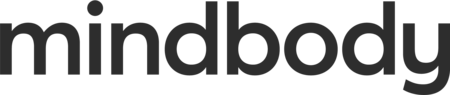All Activities
-
-
-
-
-
Point of sale: Overview
This lesson covers how to complete a transaction using Point of Sale.
-
Visits remaining & Last visit reports
In this lesson, we'll cover two reports to help you identify the number of unused visits in client accounts and discover details about the client's last visit. These reports help support your business' retention and marketing efforts and understand client...
-
Booking alerts & managing contacts
In this lesson, we'll briefly review the Booking Alerts and Contacts screens from the Marketing Suite's Business Dashboard.
-
Virtual Wellness Platform
Connect with clients around the globe in real time and show them the value of their memberships by streaming your fitness classes live. Upload custom video content to your Video on Demand library and charge for it with a paywall.
-
-
Client info screen
The Client Info screen hosts key data points about each client. In this lesson, you'll gain an understanding of how this screen helps you gain a wholistic picture of the client by exploring each data point.
-
Marketing Suite Reports
In this lesson, we'll review the types of reports your Marketing Suite offers and how to export a report.
-
Getting started with the Learning Center
Welcome to the Mindbody Learning Center! Here, you can learn the ropes of navigating and using the Learning Center as you progress toward becoming an expert on your Mindbody site.
-
Smart Lists
In this lesson, we'll explain how to make Smart Lists and how to customize them using filters. This way, your contact lists will be ready for campaigns and automations.
-
Appointment pay rates
This video will show you how to set up appointment pay rates in your software on both a percentage and flat rate basis. This pay rate can be used in addition to or separate from any other pay rates you...
-
-
-
-
-
Automations overview
In this lesson, we'll explore the Automations screen and learn more about how your automations work. Automations streamline your workflow using a sophisticated drip campaign tool to maintain client engagement throughout their journey.
-
Adding products
Now that we've explored product settings, let's dive into the processing of adding products to your software; including how to list your products in your software’s online store, set up membership discounts, and more!
-
-
Instructor / Practitioner Collection
A curated selection of lessons focused on using various schedule and client management tools in the Mindbody site.
-
-