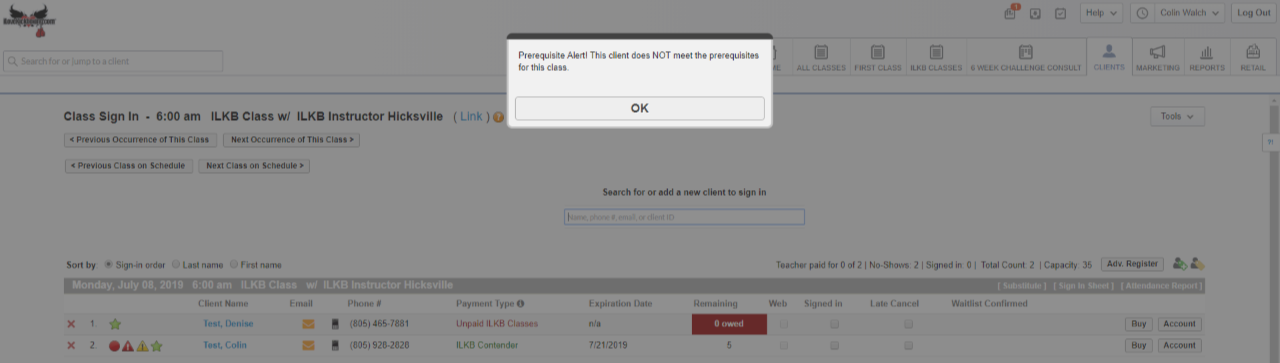Learning objective:
How can you tell if the customers signed up for a class are attending as a member, as a non-member, or if they are signed up for the class as unpaid? Each Class Roster includes these details at a glance so you can easily identify who is a member, and who needs to be converted to a membership!
- Open the class roster
![]()
- Customer who have purchased a membership, and have an active membership, you will see this icon
 parallel to the left of the member's name
parallel to the left of the member's name - Check under the Payment Type column to identify which pricing option the customer has on their account to pay for class
- Check under the Remaining column to identify how many sessions the customer has on their current membership pricing option the customer has on their account to pay for class

- If staff attempt to sign a customer up for an iLKB Class who has not successfully completed a First Class you will see an error message appear on the screen. Staff have the ability to click OK and and complete the class registration, but the customer will not be able to enroll in the class from their app, online, or the Class Check In App
- The Client Type iLKB Registration being manually assigned on the customer's Profile page will allow customers to schedule into iLKB Classes